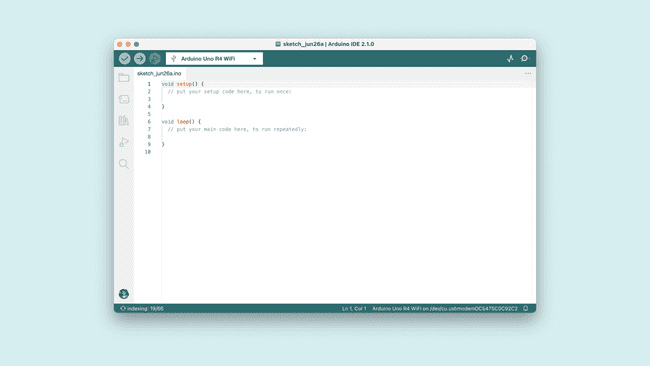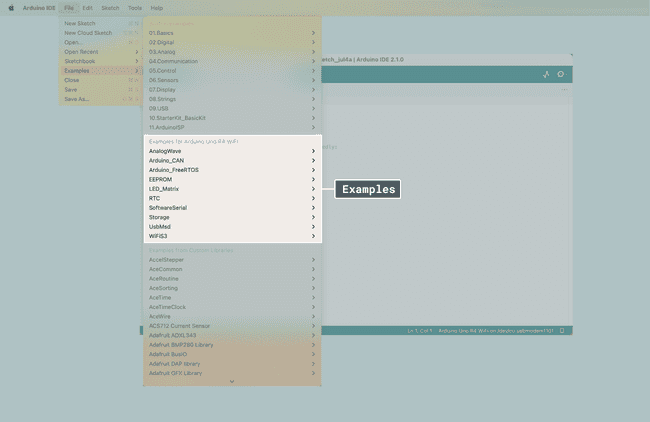Getting Started with UNO R4 WiFi
A step-by-step guide to install the board package needed for the UNO R4 WiFi board.
To use the Arduino UNO R4 WiFi board, you will need to install the UNO R4 WiFi board package, which is part of the Arduino UNO R4 Board Package.
To install it, you will need the Arduino IDE, which you can download from the Arduino Software page. In this guide, we will use the latest version of the IDE 2.
Software & Hardware Needed
You can also use the Web Editor which comes with all Arduino boards pre-installed.
Download & Install IDE
- First, we need to download the Arduino IDE, which can be done from the Arduino Software page.
- Install the Arduino IDE on your local machine.
- Open the Arduino IDE.
Install Board Package
To install the board package, open the "Board Manager" from the menu to the left. Search for UNO R4 WiFi and install the latest version (or the version you want to use).
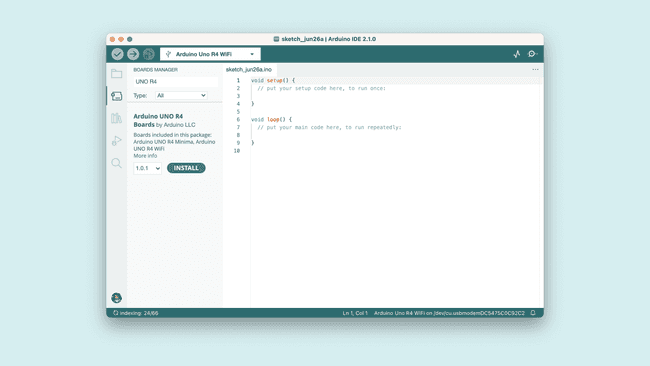
You should now be able to select your board in the board selector. You will need to have your board connected to your computer via the USB-C® connector at this point.
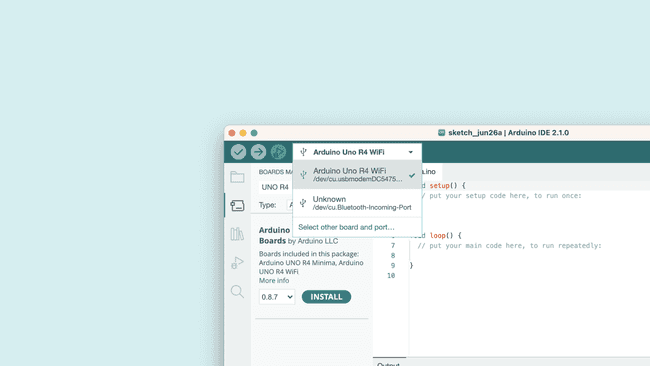
Congratulations, you have now successfully installed the UNO R4 WiFi board package via the Arduino IDE.
Compile & Upload Sketches
To compile and upload sketches, you can use the:
- Checkmark for compiling code.
- Right arrow to upload code.
There are several examples available for the UNO R4 WiFi board, which can be accessed directly in the IDE, through File > Examples. These examples can be used directly without external libraries.
Tetris Animation Sketch
The UNO R4 WiFi comes preloaded with a Tetris animation. If you've overwritten that sketch and want to restore the board to play the animation again, the sketch can be found here:
1#include "Arduino_LED_Matrix.h"2#include <stdint.h>3
4ArduinoLEDMatrix matrix;5
6const uint32_t frames[][4] = {7 {8 0xe0000000,9 0x0,10 0x0,11 6612 },13 {14 0x400e0000,15 0x0,16 0x0,17 6618 },19 {20 0x400e0,21 0x0,22 0x0,23 6624 },25 {26 0x40,27 0xe000000,28 0x0,29 6630 },31 {32 0x3000000,33 0x400e000,34 0x0,35 6636 },37 {38 0x3003000,39 0x400e,40 0x0,41 6642 },43 {44 0x3003,45 0x4,46 0xe00000,47 6648 },49 {50 0x3,51 0x300000,52 0x400e00,53 6654 },55 {56 0x0,57 0x300300,58 0x400e00,59 6660 },61 {62 0x1c000000,63 0x300,64 0x30400e00,65 6666 },67 {68 0x401c000,69 0x0,70 0x30430e00,71 6672 },73 {74 0x401c,75 0x0,76 0x430e30,77 6678 },79 {80 0x4,81 0x1c00000,82 0x430e30,83 6684 },85 {86 0x0,87 0x401c00,88 0x430e30,89 6690 },91 {92 0x800000,93 0x401,94 0xc0430e30,95 6696 },97 {98 0x800800,99 0x0,100 0x405f0e30,101 66102 },103 {104 0x800800,105 0x80000000,106 0x470ff0,107 66108 },109 {110 0x800800,111 0x80080000,112 0x470ff0,113 66114 },115 {116 0x800,117 0x80080080,118 0x470ff0,119 66120 },121 {122 0x38000000,123 0x80080080,124 0x8470ff0,125 66126 },127 {128 0x10038000,129 0x80080,130 0x8478ff0,131 66132 },133 {134 0x10038,135 0x80,136 0x8478ff8,137 66138 },139 {140 0x700010,141 0x3800080,142 0x8478ff8,143 66144 },145 {146 0x400700,147 0x1003880,148 0x8478ff8,149 66150 },151 {152 0x400,153 0x70001083,154 0x88478ff8,155 66156 },157 {158 0xf000000,159 0x40070081,160 0x87f8ff8,161 66162 },163 {164 0xf000,165 0x400f1,166 0x87f8ff8,167 66168 },169 {170 0x8000000f,171 0xc1,172 0xf7f8ff8,173 66174 },175 {176 0xc0080000,177 0xf00081,178 0xc7ffff8,179 66180 },181 {182 0x400c0080,183 0xf81,184 0x87fcfff,185 66186 },187 {188 0x3400c0,189 0x8000081,190 0xf87fcfff,191 66192 },193 {194 0x20200340,195 0xc008081,196 0xf87fcfff,197 66198 },199 {200 0x38220200,201 0x3400c089,202 0xf87fcfff,203 66204 },205 {206 0x38220,207 0x2003408d,208 0xf8ffcfff,209 66210 },211 {212 0x86100038,213 0x220240bd,214 0xf8ffcfff,215 66216 },217 {218 0xec186100,219 0x38260ad,220 0xfbffcfff,221 66222 },223 {224 0x3ec186,225 0x100078af,226 0xfaffffff,227 66228 },229 {230 0x114003ec,231 0x186178af,232 0xfaffffff,233 66234 },235 {236 0x3b411400,237 0x3ec1febf,238 0xfaffffff,239 66240 },241 {242 0x143b411,243 0x4ec3febf,244 0xfbffffff,245 66246 },247 {248 0xc040143b,249 0x4fd7febf,250 0xfbffffff,251 66252 },253 {254 0xc60c0439,255 0x4ff7ffff,256 0xfbffffff,257 66258 },259 {260 0x33c60f9,261 0x4ff7ffff,262 0xffffffff,263 66264 },265 {266 0x3cbc33ff,267 0x4ff7ffff,268 0xffffffff,269 66270 },271 {272 0x8ffbff,273 0x7ff7ffff,274 0xffffffff,275 66276 },277 {278 0xf0cffbff,279 0xfff7ffff,280 0xffffffff,281 66282 },283 {284 0xfe1fffff,285 0xffffffff,286 0xffffffff,287 66288 },289 {290 0xffffffff,291 0xffffffff,292 0xffffffff,293 66294 },295 {296 0x7fffffff,297 0xffffffff,298 0xfffff7ff,299 66300 },301 {302 0x3fe7ffff,303 0xffffffff,304 0xff7ff3fe,305 66306 },307 {308 0x1fc3fe7f,309 0xfffffff7,310 0xff3fe1fc,311 66312 },313 {314 0xf81fc3f,315 0xe7ff7ff3,316 0xfe1fc0f8,317 66318 },319 {320 0x500f81f,321 0xc3fe3fe1,322 0xfc0f8070,323 66324 },325 {326 0x500f,327 0x81fc1fc0,328 0xf8070020,329 66330 },331 {332 0x5,333 0xf80f80,334 0x70020000,335 66336 },337 {338 0x5,339 0xa80880,340 0x50020000,341 600342 },343 {344 0xd812,345 0x41040880,346 0x50020000,347 200348 },349 {350 0x5,351 0xa80880,352 0x50020000,353 0xFFFFFFFF354 }355};356
357void setup() {358 Serial.begin(115200);359 // you can also load frames at runtime, without stopping the refresh360 matrix.loadSequence(frames);361 matrix.begin();362 // turn on autoscroll to avoid calling next() to show the next frame; the parameter is in milliseconds363 // matrix.autoscroll(300);364 matrix.play(true);365 pinMode(LED_BUILTIN, OUTPUT);366}367
368void loop() {369 digitalWrite(LED_BUILTIN, HIGH);370 delay(1000);371 digitalWrite(LED_BUILTIN, LOW);372 delay(1000);373}Summary
In this tutorial, we have installed the UNO R4 WiFi board package, using the Arduino IDE.
For any issues regarding the UNO R4 WiFi board package, please refer to the Arduino UNO R4 Core.
Suggest changes
The content on docs.arduino.cc is facilitated through a public GitHub repository. If you see anything wrong, you can edit this page here.
License
The Arduino documentation is licensed under the Creative Commons Attribution-Share Alike 4.0 license.